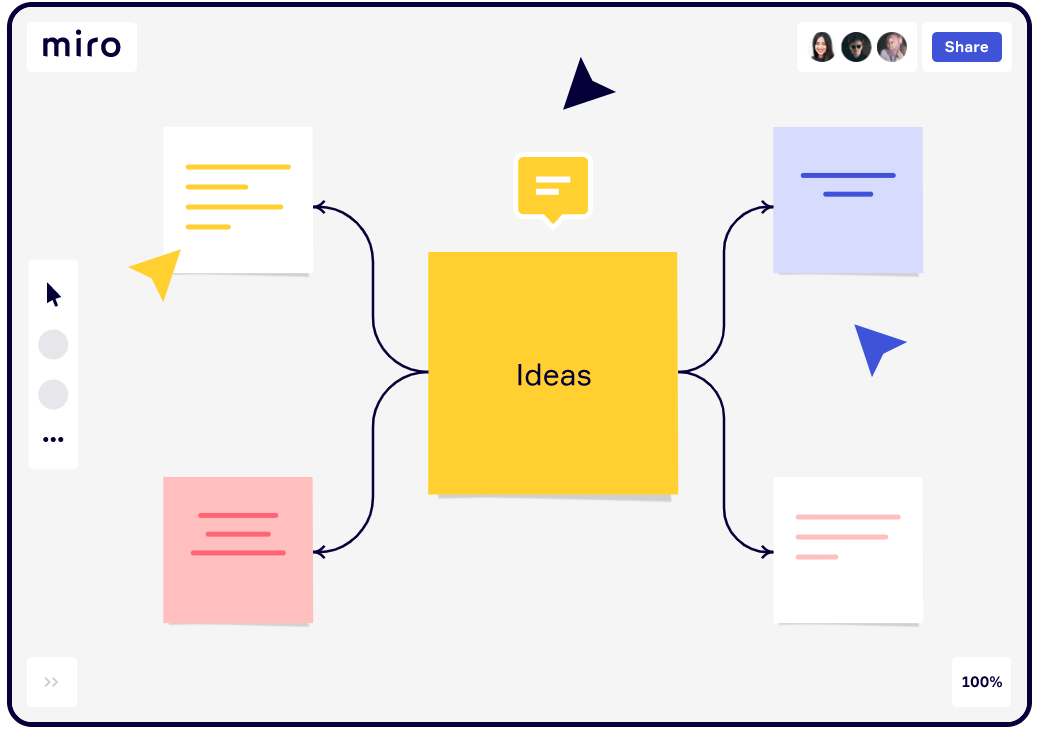Explore Miro’s collaborative whiteboard software and find tutorials to use it here.
With more work being done remotely, teams must be able to successfully communicate and collaborate together. Thankfully, there are many amazing collaboration, task management, communication, and more software tools out there that can make this easy to accomplish. One such tool is Miro, who we feature on our design thinking software guide. Miro (pronounced like “Hero”) is a digital “whiteboard” (and now innovation workspace) that makes it easy to brainstorm and collaborate with members of your team or innovation program. In this post, we’ll provide a brief introduction to this tool and provide some tutorials you can use to successfully implement the tool in your own workflow processes. Miro is a popular whiteboard tool that you may have heard of similar to Lucidspark or Figjam.
What is Miro?
Miro (previously known as RealtimeBoard) brands itself as a digital whiteboard that makes it easy to collaborate with others. The software allows you to create notes and designs, move things around, and communicate through embedded video calls or online chats. The tool also comes with a series of pre-built templates that can inspire or serve as a starting place for your own project work. We like to use the online whiteboarding tool and applying Miro when leading real-time remote design thinking training workshops. Some common uses of Miro include:
- Creating a list of ideas or topics to focus on for an important project
- Developing a user story or customer journey map
- Wireframing a new product concept or idea
- Laying out a roadmap or strategy for an innovation workshop or program
- Running a more engaging or innovative meeting for your team in an agile culture
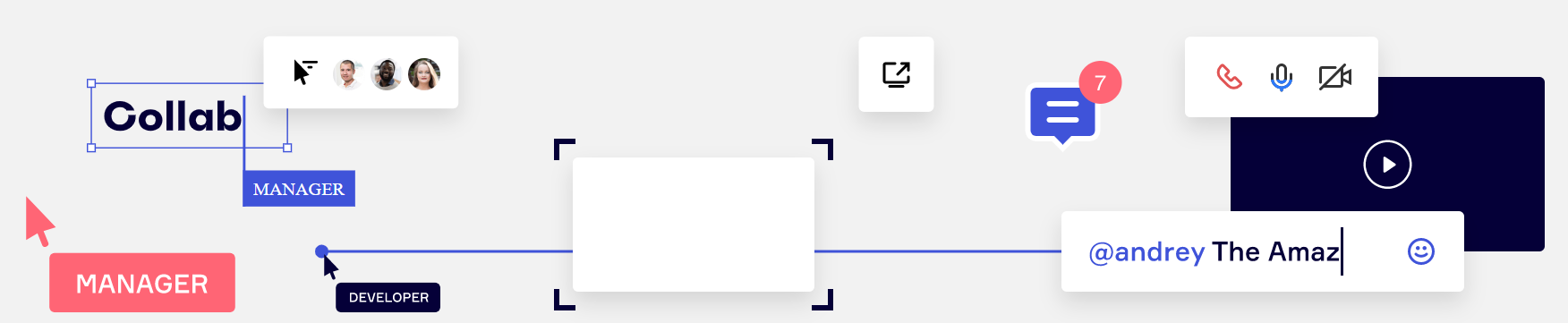
Another important feature to note is its app integrations and connections. Miro can connect to some other common virtual tools, such as Google Drive, Slack, Asana, Trello, and SurveyMonkey. We also like to use Miro as a part of video meeting tools like Hopin or Whereby where you can share your Miro board (like you would your screen) and participants can add to the Miro board without opening a new browser tab.
Our favorite reason to use Miro (vs. other great whiteboard tools out there) is their template library that can help you instantly innovate your next meeting, workshop, course or session by giving you activities or a structure to facilitate. Here’s our video about that where we demonstrate using the Miro templates.
Miro Free Plan and Miro Pricing Options
Does Miro offer a free plan or account? The answer is yes, and here’s our unique link for you to get started with that. We started with the free plan to learn and get comfortable with Miro and then upgraded to a more professional level plan.
Here is what the free Miro account includes:
- Single workspace with 3 editable boards
- Share context and save time with 5 Talktracks to give interactive video walkthroughs of your boards.
- Start fast and smart with our library of 2500+ Miro and community-made templates
- Connect existing ways of working to Miro with 100+ apps and integrations like Zoom, Slack, Google Drive, and Sketch
- Easily bring individuals to a specific area of the board or follow what they do
Miro is not an expensive tool. The starter or business options are still quite affordable on a monthly or yearly plan ($8 – $16 per month for a user). The more professional plans generally include unlimited miro boards and other features. We recommend just getting started with the free plan and growing from there.
How to Use Miro and “Miro Boards”
If you’d like to implement this tool into your own collaboration and virtual projects, you may be unsure just how to get started. The following resources can teach you how to effectively use this software tool.
1. Miro Support & Help Center
One of the easiest ways to learn about the software tool and find help is through their own support & help center. There, you can find written guides to common questions and situations that users may be interested in learning more about.
Learn more about Miro Academy on our blog.
2. Miro YouTube Tutorial Series
Miro’s YouTube channel also offers a tutorial series to help new users get started with their tool. Below, we’ve embedded the four lessons within this series. You can also see the collection of over 25 favorite Miro Tutorial Videos on University Webinars.
1. Getting Started
2. Collaboration
3. Navigation
4. Organization
3. Miro Talktrack demonstration: Using Miro for a Full Design Sprint (over 30 different activities and video tutorials)
This YouTube tutorial introduces many different activities you can do with a team on Miro…all organized into a 5 day design sprint of over 30 different activities including journey mapping and ideation with Miro. Learn how, why, and when the Miro tool or design sprint activities may be the right option for you.
4. Keep Productive: Mind-Mapping with Miro
This YouTube video focuses on using Miro to develop simple and complex mind maps, even with AI.
Miro Templates
Miro’s website also offers a template library for inspiration on setting up Miro for your own innovation team, workshop, class, or project. Their library includes templates on everything from strategy to ideation and marketing, so you will likely find something that suits your own needs, or is close enough to get you started.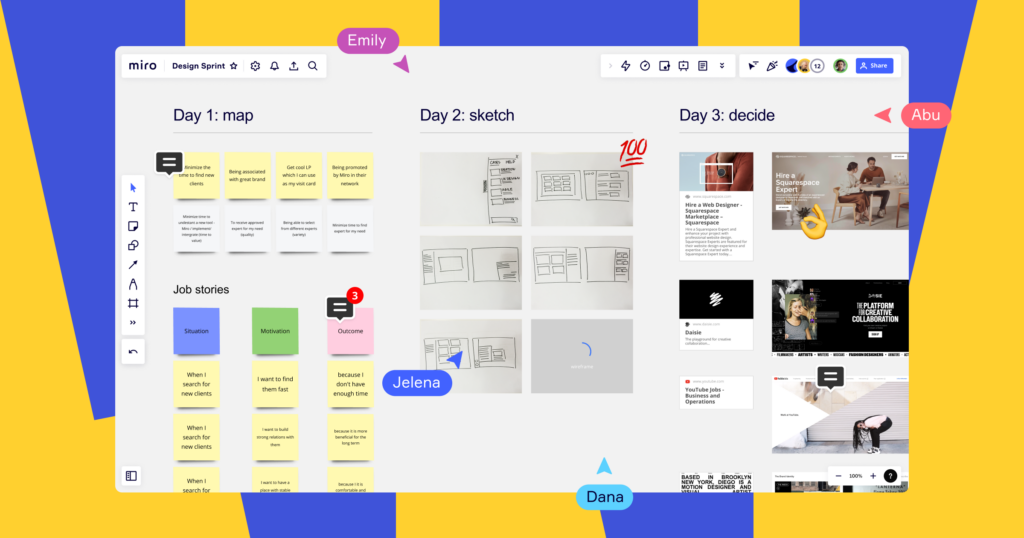
We also have a series of articles on our blog which includes popular templates for some of the most important innovation and design thinking activities, including:
Ideation & Brainstorming
- Ideation Templates
- Brainstorming Templates
- Brainwriting Templates
- Reverse Brainstorming Templates
- SCAMPER Templates
- Creative Problem Solving Templates
- Affinity Diagram Templates
Company Planning, Strategy & HR
- HR Strategy Planning Templates
- Strategic Planning Templates
- Sustainability Planning Templates
- Vision Canvas Templates
Audience Research & Insights
- Target Audience Templates
- Customer or User Journey Mapping Templates
- Customer Experience Mapping Templates
- Empathy Map Templates
- Jobs to Be Done Templates
Meeting Planning
Design Thinking & Sprints
- Virtual Design Sprint Templates
- Liberating Strutures Templates
- Double Diamond Framework Templates
- Lightning Decision Jam Templates
Agile
- Agile Sprint Retrospective Templates
- Agile Project Management Templates
- Agile Development User Story Templates
Top Miro Features to Discover
Here are a few additional articles we wrote about some of Miro’s most interesting or valuable features and tools:
- Miro Talktrack: A helpful newer feature of Miro is the Talktrack feature. This is a “board recorder” which allows you to record your actions on the Miro board. Unlike a screen recorder, the focus here is on the Miro board and a specific part of it. The benefit of this is you can “show and tell” what you did on the board. See our post about Jake Knapp’s design sprint Talktrack template to see an example of this in action.
- Miro Activities (previously Smart Meetings): This functionality allows for teams using their Miro board to turn it into an interactive presentation easily and in the moment. Learn more about the feature on our blog.
- Intelligence Canvas: Leveraging artificial intelligence, the updated Intelligence Canvas offers plenty of ways to collaborate together faster than ever before. Learn more about this feature on our blog.
- Miro AI: Learn more about Miro’s AI capabilities and how you can leverage AI to work better with Miro.
- Digital Stickies: Leverage the power of sticky notes virtually with Miro’s Stickies Capture.
- Innovation Workspaces: The future of Miro’s endless digital collaboration whiteboard.
What is Miro – Conclusion
Miro is one of the fastest growing software tools and can really make your meetings or workshops more visual, collaborative, and engaging. Try a Miro board out for yourself in your next Zoom workshop. We recommend this article to learn more about doing design thinking virtually with remote teams. For more innovation and design thinking resources, continue to our blog. Do you need help creating or designing your own innovation project or program with top virtual whiteboards? Reach out to us today for customized help. We can even design and facilitate a workshop or retreat with Miro or help you to become a realtime collaborative whiteboard facilitator.